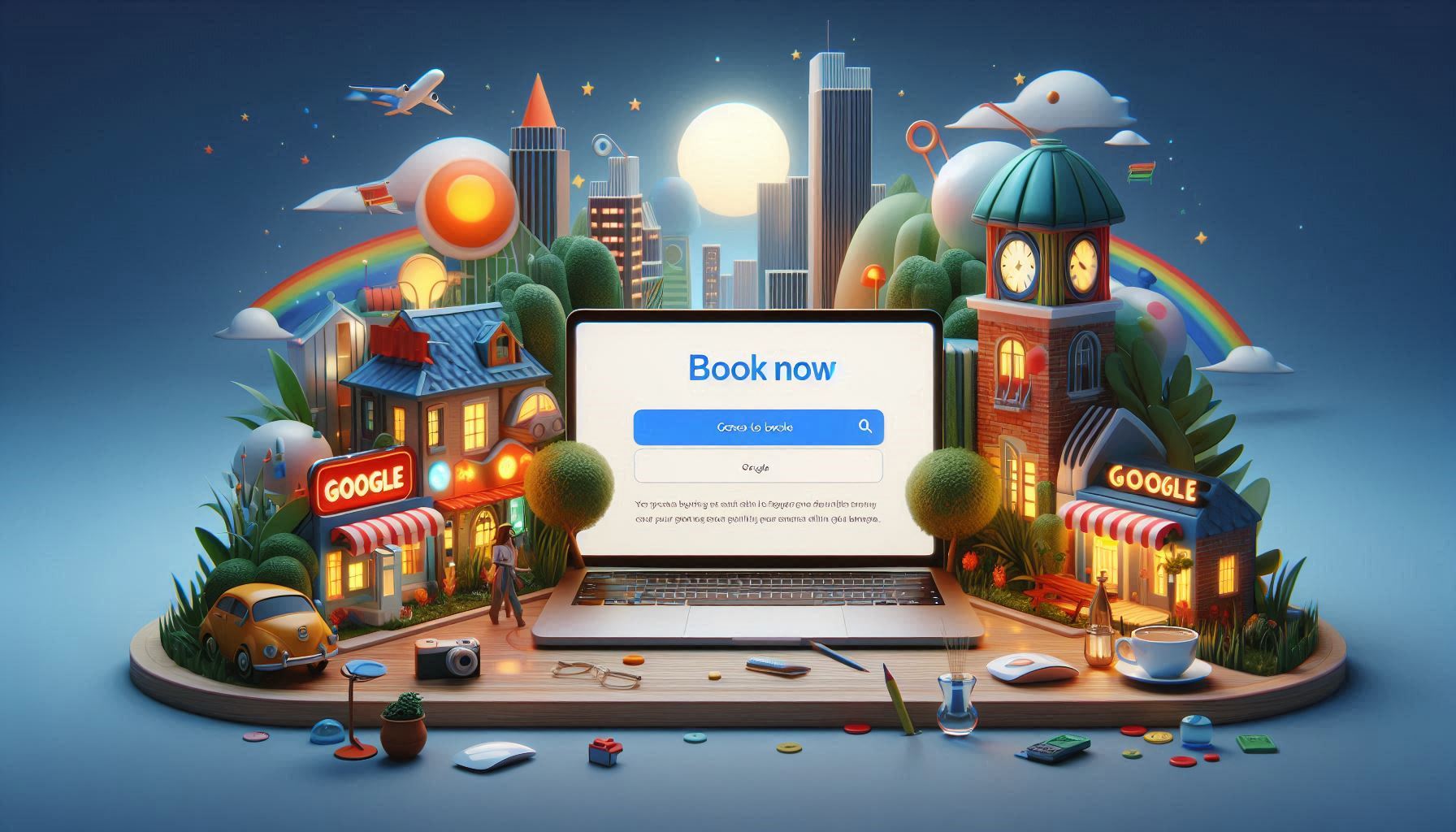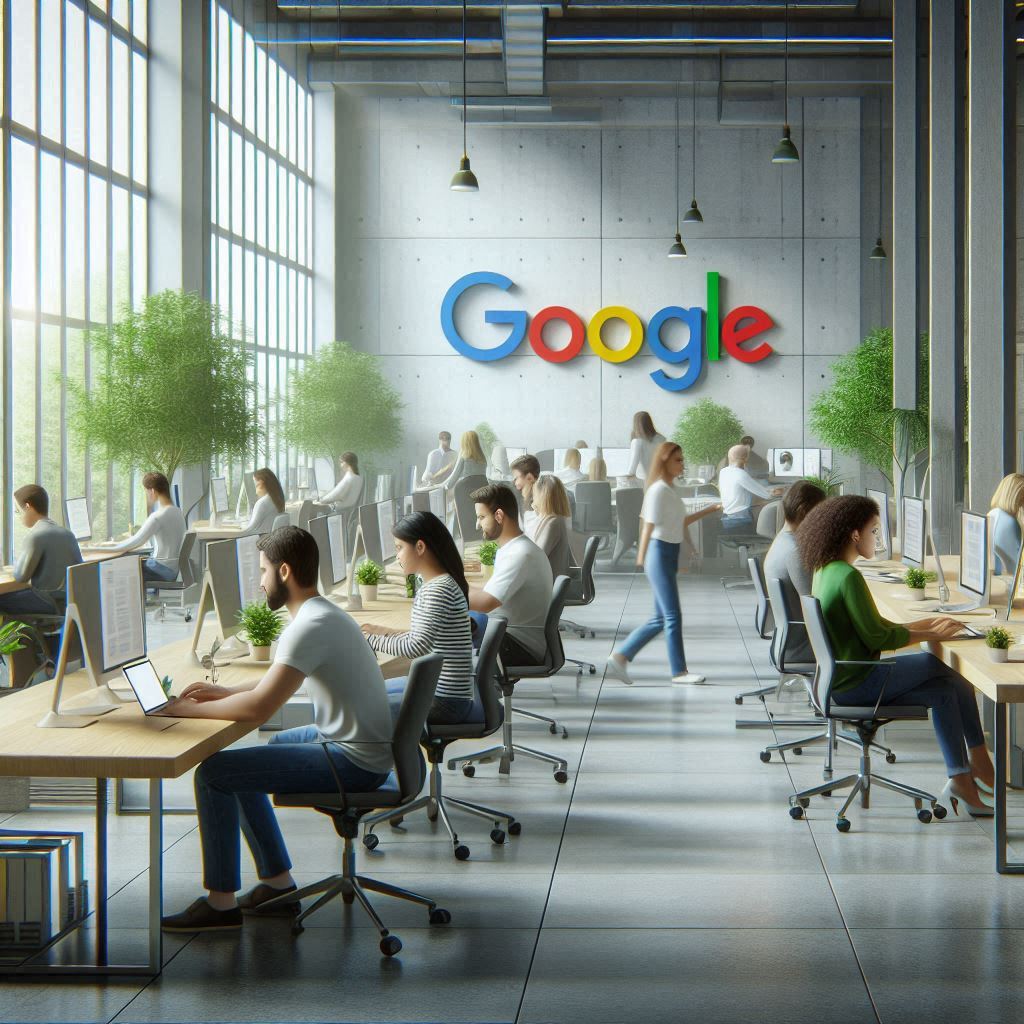Don't Have a Booking Page Yet?
Get your professional booking page for FREE in under 2 minutes! No coding required.
Partnership with BookingPage.ai - Our recommended booking solution
Create Your FREE Booking Page NowIn this comprehensive guide, we will walk you through adding a powerful call-to-action 'Book Now' or 'Book Online' button to your Google Business Profile and seamlessly redirecting it to your professional booking page. This strategic enhancement will make it incredibly convenient for your customers to book your services through a direct link on Google Search and Maps, potentially increasing your bookings by up to 250%.
Quick Start: Need a Booking Page?
If you don't have a booking page yet, visit BookingPage.ai to create your professional booking system for free. You can also get your Google Book Online button directly through BookingPage.ai!
Visit BookingPage.aiWhy Choose Go Book Me In - An Official Google Booking Provider
If you're looking to enhance your business's online presence and take more online bookings, then Go Book Me In, can help you with this.
Go Book Me In is an official Reserve with Google Partner, we help service based businesses to accept bookings directly from Google from thousands of customers searching for services like yours.
Global Reach & Impact
We enable service based businesses all over the globe (including the U.S., Europe, Asia, Australia and surrounding countries), adding a 'Book Now' / 'Book Online' button to their Google Business Profile (formerly Google My Business) listing.
This new booking feature allows customers to easily reserve a spot with just a click, ensuring that they can choose your services effortlessly.
The prominent button added to your Google listing also has the added advantage of making your Google listing stand out from your competitors, attracting the attention of potential customers and choosing your business over theirs.
How to Add a 'Book Now' Button to Your Google Business Profile
Google Business Profile is a powerful tool for managing businesses' presence on Google, including Google Search and Google Maps. It provides a platform for businesses to showcase their services, products, and contact information to potential customers and maximise customer bookings through Google.
Setting up the 'Book Now' Button
To set up your 'Book Now' button, you have two excellent options:
- Option 1: Register your business with a Reserve with Google Partner like Go Book Me In
- Option 2: Get everything in one place at BookingPage.ai - your booking page AND Google integration!
To register with Go Book Me In, visit our registration page at BookingPage.ai, follow our guide, and set up your business account with us.
Once onboarded, we will submit your details to Reserve with Google for verification. If your business details pass the verification process, your 'Book Online' button will be added to your Google Business Profile within 72 hours, usually a lot sooner.
Redirecting to Your Booking Page
Redirecting customers to your booking page from your Google Business Profile can streamline the booking process and increase conversions. Adding a direct link to your booking page makes it convenient for users to schedule appointments or services with your business.
Professional Booking Solution
Need a professional booking page that converts visitors into customers? BookingPage.ai provides everything you need:
- Free professional booking page
- Google Business Profile integration
- Payment processing
- Automated confirmations
Depending on the plan you have chosen during the onboarding with BookingPage.ai, your 'Book Now' button will redirect to your booking page for your choice, if you need to change this please contact the Go Book Me In Support Team, and we will happily assist you in doing this.
Contact Go Book Me In Support Team with Your Booking Page URL
Once you've set up the 'Book Now' button, you'll need to supply the URL of your booking page. Ensure the link is accurate and leads users directly to where they can book your services. We will then apply the necessary changes to your account and your redirected 'Book Now' button should be available within the next 24 hours. You may notice some downtime while we make the switch to your booking page.
Testing the Button Functionality
After your 'Book Now' comes online, it's crucial to test the button's functionality. Click on the button to confirm that it redirects users to the correct booking page without issues.
Google Organic Booking
Google Organic Booking allows customers to book services or appointments directly through Google Search or Google Maps without paying for sponsored advertisements like Google Ads. With the right SEO techniques applied to your website and Google Business Profile, you can increase conversion rates and enhance user experience, attracting new customers and simplifying the booking process.
Additional Advice on Optimizing Your Google Business Profile
Optimizing your Google Business Profile is essential for attracting more customers and improving your online visibility. Updating your profile information and integrating SEO strategies can enhance your profile's performance.
Updating Profile Information
Regularly updating your profile information, such as business hours, contact details, and services offered, keeps your audience informed and helps improve your search visibility.
Integrating SEO Strategies
Integrating SEO strategies into your profile, such as using relevant keywords, optimizing your business description, and ensuring your NAP (Name, Address, Phone number) information is consistent across all platforms, can help boost your profile's ranking in search results. Our dedicated customer Development and SEO team is happy to offer you their SEO expertise as an additional service.
Managing Customer Reviews
Customer reviews are crucial in building trust and credibility with potential customers. Encourage satisfied customers to leave positive reviews and address any negative feedback promptly to show your commitment to customer satisfaction.
How to Disable The Bookings Integration?
To disable your booking integration on your Google Business Profile, go to the Go Book Me In Opt Out page.