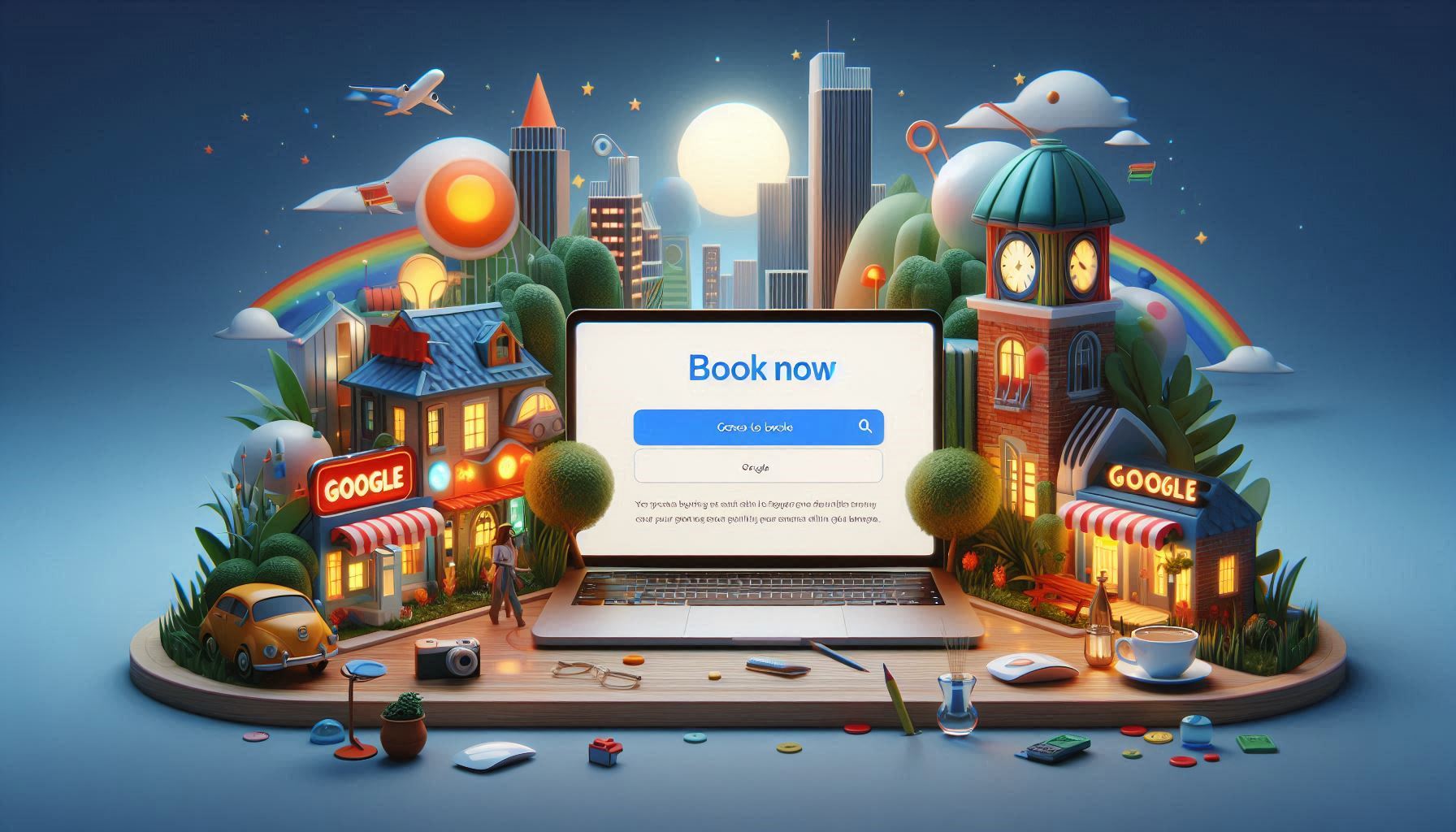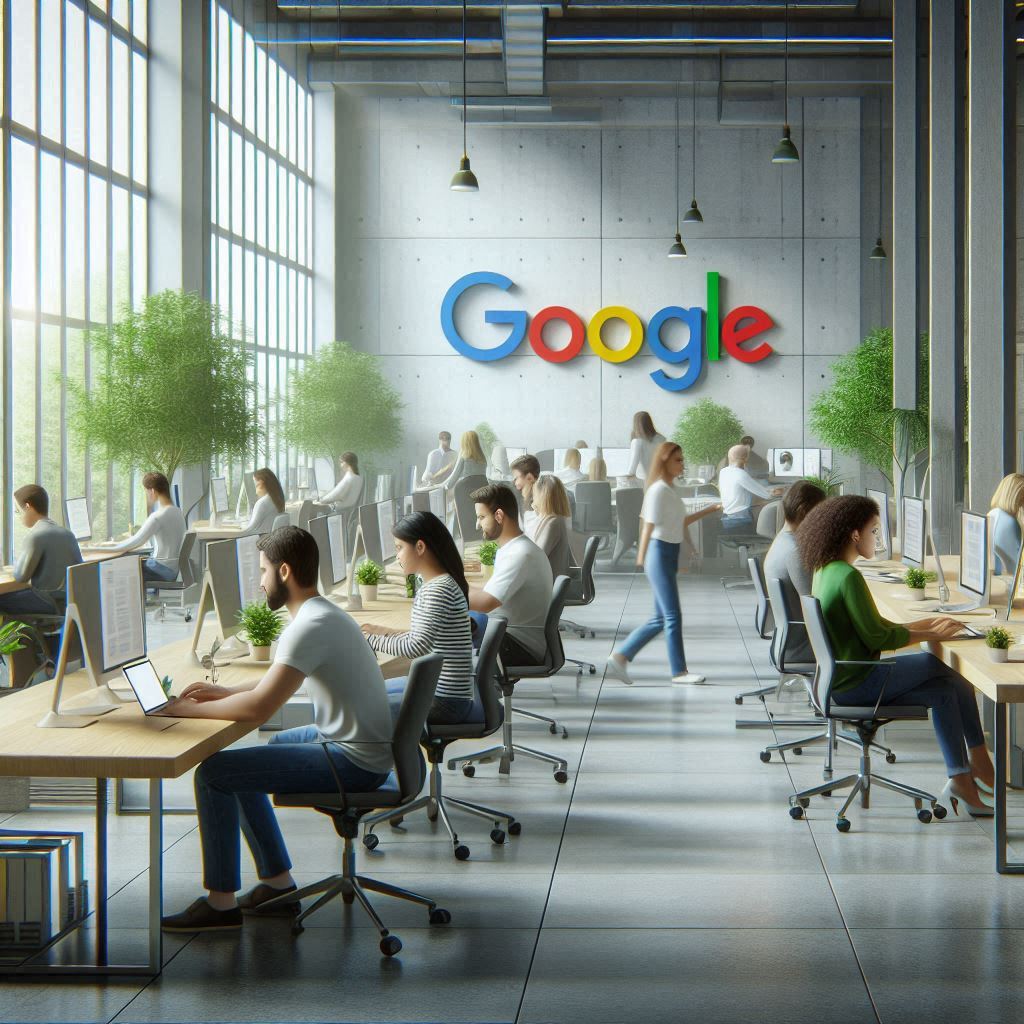Add Your Book Online Button Today
Create your professional booking system for FREE in under 2 minutes! Get your Google Book Online button automatically included.
Professional booking system + Google Book Online button + complete setup included
Add Your Book Online Button FREEHow to Add a Book Online Button to Your Google Business Profile 2024 - Complete Guide
Having an effective online presence is crucial for any business especially service based businesses which rely on online bookings. One of the best ways to enhance your visibility and streamline the booking process is by adding a Book Online button to your Google Business Profile (previously known as Google My Business). Here we will try to guide you through understanding your Google Business Profile and how to set up a booking system that allows customers to book directly using the Book Online button from Google search results and Google Maps.
Understanding Google Business Profile
Your Google Business Profile, is an essential tool that helps you manage your online presence across Google platforms. By creating a business account, you can ensure that your business name, address, phone number, and other vital information are accurately displayed. This profile serves as a gateway for customers to find your business on Google, whether through search results or Google Maps, making it easier to attract potential clients. By working with a booking provider such as Go Book Me In businesses can enhance their visibility and encourage customers to book online through a seamless booking process, thus improving engagement and customer satisfaction.
Benefits of Having a Google Business Profile
Having a Google Business Profile offers numerous advantages for businesses looking to attract more customers. It allows you to showcase your services, respond to customer reviews, and even post updates. Additionally, with the option to add a Book Online button to your Google listing, you enable easy booking for customers, making it simple for them to reserve with Google directly from a Google search. This streamlined booking process can significantly enhance customer experience and drive sales.
Setting Up Your Book Online Button
Onboarding with Go Book Me In
To initiate the process of adding a Book Online button to your Google Business Profile, start by onboarding with a reliable booking provider like Go Book Me In. This platform simplifies the online booking experience, allowing you to accept bookings seamlessly. After creating your account, you can customize your booking system to fit your business needs, ensuring an efficient setup.
Choosing your Booking Page
Choosing the right booking page is vital for maximizing customer engagement. Your booking page should reflect your brand and make it easy for customers to navigate and book services. Consider the design, functionality, and user experience when selecting your booking page, as this will directly impact how effectively customers can book through your Google listing. If you a business with multiple Google Business Profiles consider linking your Book Online button location specific booking pages.
Adding the Book Online Button
Step-by-Step Guide to Add a Book Online Button to Google
To add a Book Online button to Google, begin by onboarding and registering your business with Go Book Me In. When onboarding, decide whether you will be directing customers to your own booking page or if you would like Go Book Me In to create and host a booking page for you that links to your Google profile. If using your own booking page then supply the URL to the booking page.
Once onboarded your Book Online button should be available within a few short hours.
Optimizing Your Google Business Profile with a Booking Button
Optimizing your Google Business Profile with a booking button is essential for encouraging customers to book online. Ensure your profile is complete with accurate information about your business name, services, and hours to enhance your Google Business Profile for bookings. By integrating a prominent booking button, you enhance the user experience, making it simpler for potential clients to navigate and book directly from your Google listing.
Redirecting to Your Own Booking Page
How to Link Your Booking Page to Your Google Business Profile's Book Online Call To Action
Linking your booking page to your Google Business Profile is easy with Go Book Me In, choose our redirect plan and simply supply details of your business and Google Business Profile, additionally supply us with your booking page URL. This is all we require from you and once we have verified your details you should see your Book Online button enabled within 24 hours. Our onboarding process is seamless and our integration will enhance your business visibility on Google and encourages customers to book directly through your business listing.
Ensuring Seamless Redirection to Your Booking Page
To guarantee a seamless redirection to your booking page, it is essential to verify that the link to your Google page is accurate and functional. After your the booking button is added, conduct a thorough test to ensure it directs customers to the correct page. This process helps in minimizing confusion and ensures that potential clients can easily find your business and complete their bookings using the Google Book feature without any hassle.
Testing the Book Online Button Functionality
Testing the Book Online button functionality is a vital step to ensure a smooth booking process. Click on the button to confirm that it redirects to your booking system correctly. Additionally, check if the booking interface is user-friendly, allowing customers to book online with ease. Address any issues promptly to maintain a professional image and enhance customer satisfaction when using the booking button on Google.
Best Practices for Easy Booking
Tips for Optimizing Your Booking Process
Optimizing your booking process involves several best practices that can enhance customer experience. Ensure that your booking page is mobile-friendly, as many users access Google via smartphones. Also, simplify the booking form to capture only essential information, which encourages customers to complete their reservations quickly. Lastly, provide clear instructions on how to book through your Google Business Profile to facilitate easy booking.
Taking on this advise we hope you can enhance your online presence on Google Search and Maps and attract potential customers to book your services directly from Google.
The Go Book Me In support team is always here to help should you need help setting up your booking functionality.