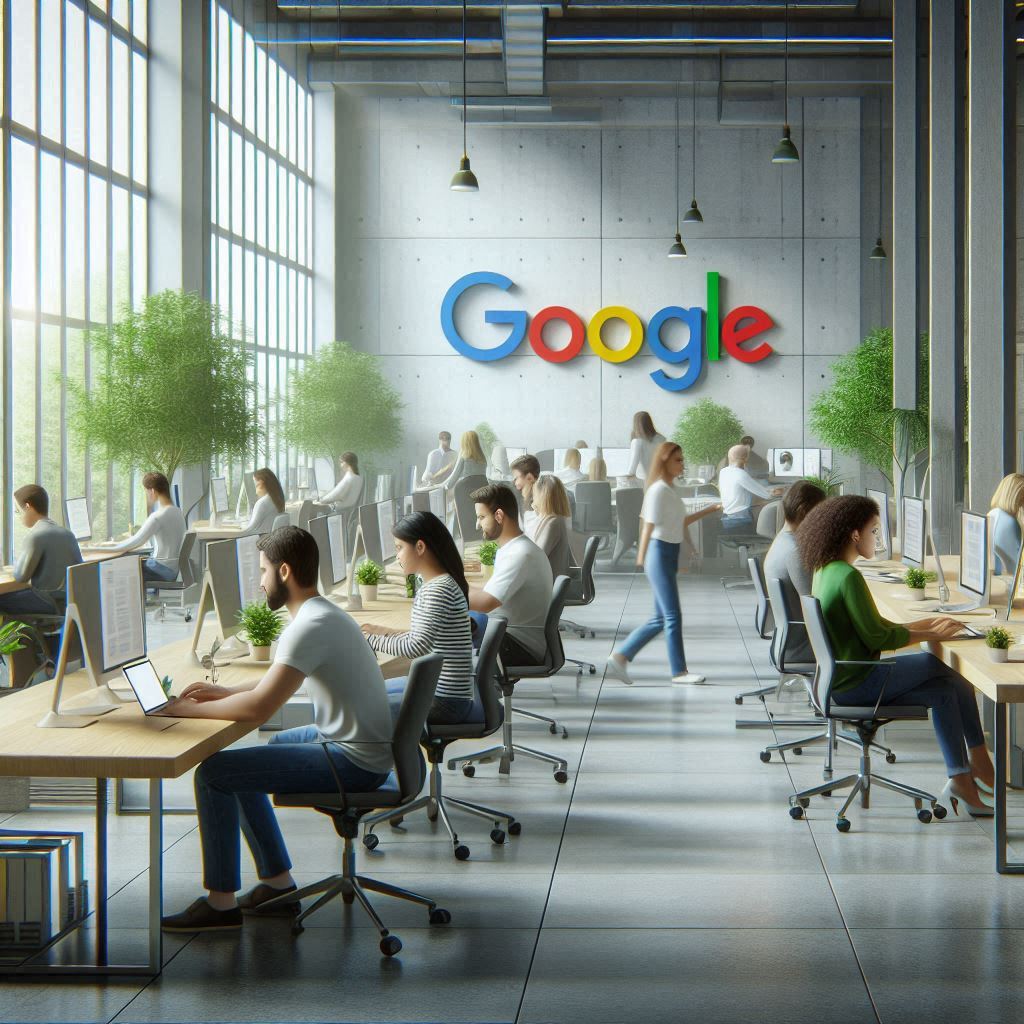Keeping your Google Business Profile updated is crucial for maintaining accurate interaction with customers. Whether it's setting standard business hours, adjusting for holidays, or marking your business as temporarily or permanently closed, this comprehensive guide provides a step-by-step approach to ensuring your business information on Google is current and accurate. Proper management of your Google Business Profile enhances visibility in Google Search and Google Maps, making it easier for customers to find your business and understand when they can visit or contact you.
Optimize Your Business Hours + Add Booking Features
While updating your business hours, add powerful booking features for FREE! Complete Google Business Profile optimization.
Business hours management + booking system integration included
Optimize Your Profile + Add Booking FREEHow to Update Business Hours
Updating your business hours on your Google Business Profile is a straightforward process that ensures your
customers always know when you are open for business. To start, you must go to your Google Business Profile Dashboard you can also search for your
business on Google Maps to view your dashboard.
Once there, tap on the "Edit Profile" icon where you'll find the option to edit your opening hours. It's important to ensure that your business hours on Google are accurate to avoid disappointing customers, which can lead to negative experiences and reviews.
Regularly reviewing and updating your hours of operation is essential, especially during holidays or special events when your normal business hours might change. Your Google Business Profile allows for the setting of special hours or temporary changes, ensuring that customers are always informed. Being proactive in updating your Google Business Listing can significantly improve customer satisfaction and help avoid confusion.
Boost your online bookings whilst editing your Google Business Profile
Whilst editing your business hours on your Google Business Profile, why not take it a step further by adding booking functionality with Go Book Me In? With thousands of potential customers searching for services like yours on Google, integrating a 'Book Online' button ensures that users can seamlessly schedule appointments directly from your profile.
This easy-to-use feature not only enhances your business's online presence but also improves customer convenience and boosts engagement. By simplifying the booking process, you're more likely to convert searches into actual appointments. Plus, as a Google Partner, Go Book Me In offers a streamlined setup, ensuring you're up and running in no time!
Setting Special Hours on your Google Business Profile
There are occasions throughout the year when regular business hours don't apply, such as holidays or special events. In such cases, setting special hours on your Google Business Profile is crucial in keeping your customers correctly informed. Special hours allow you to specify different opening and closing times from your regular schedule, providing clarity to customers and enhancing their experience. To set special hours, access your business hours from your Google Business profile dashboard, navigate to the "Special hours" sections and click on the 'Add' link.
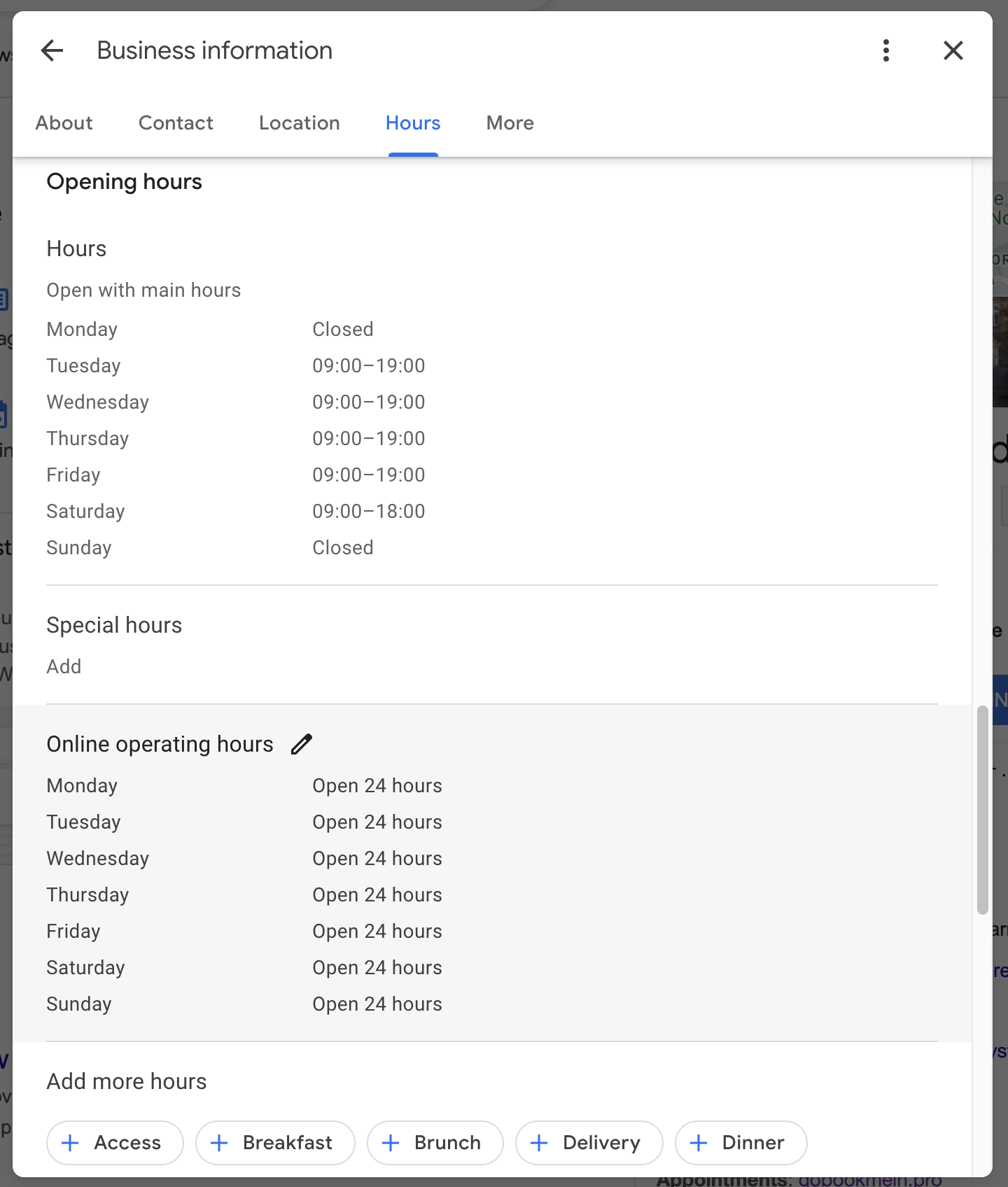
Here, you can add or adjust special hours for specific dates, ensuring your business information reflects your actual hours of operation.
Effectively managing your business hours during holidays or special events helps prevent customer disappointment and builds trust in your business's reliability. It's an essential component of your digital presence and contributes significantly to your business's visibility and reputation online. Take advantage of updating your Google Business Profile to accurately reflect any changes in operation hours, helping to maintain a positive relationship with your clients by providing them with the most current and accurate information possible.
Adding Holiday Hours on your Google Business Profile
Adding holiday hours to your Google My Business profile helps ensure that customers are correctly informed about when your business will be open or closed during these times. This is a crucial aspect of maintaining good customer service and avoiding any potential confusion. By clearly indicating holiday hours, businesses can manage customer expectations and improve their overall satisfaction. Businesses should take the opportunity to review and set holiday hours well in advance of the holiday season, thus keeping their business information on Google as accurate as possible.
The process of adding holiday hours is simple and can significantly impact how customers interact with your business during the holiday season. It's an effective way to communicate changes in your standard hours of operation, showing that you value customer convenience and transparency. Overall, taking the time to update holiday hours on your Google Business Profile is an important step in ensuring your business is accurately represented on Google Maps and Google Search, ultimately aiding in maintaining and attracting customer engagement.
Managing your Google Business Profile
Editing Business Information on Google Business Profile
Keeping your business information up-to-date on your Google Business Profile is vital for ensuring that your customers have accurate details about your business. Whether it's a change in address, phone number, or services offered, updating your Google Business Listing can be done with ease. Business owners should regularly review their information on Google Business Profile to ensure everything displayed is correct. This not only helps customers find you but also significantly impacts your local search visibility, making it easier for potential customers to learn about your business.
Accurate business information cannot be overstated. It is critical for building trust with customers and enhancing your business's online presence. Inaccurate information can lead to confusion and a poor customer experience, which can adversely affect your business's reputation. Regular updates to your Google Business Profile ensure that your business listing remains relevant and accurate, providing a reliable source of information for your customers and positively influencing your local search rankings on Google.
Marking Your Business as Temporarily Closed on Google
In certain situations, businesses may need to close temporarily due to renovations, emergency situations, or other reasons. Your Google Business Profile provides an option to mark your business as temporarily closed, which can be an essential tool for communicating with your customers during such times. This feature ensures your customers are not misled into thinking your business is open when it's not, avoiding unnecessary inconvenience. It's an effective way to manage customer expectations and maintain trust even when your business operations are paused.
Marking your business temporarily closed on Google clearly indicates to your customers that you are responsible and considerate of their time. It's a critical feature that supports businesses in managing and updating their operational status. By keeping your customers informed through your Google Business Profile, you can minimize the impact of temporary closures on customer satisfaction and loyalty. Once you are ready to reopen, updating your status will instantly notify your customers, encouraging them to return to your business.
Dealing with Permanently Closed Business on Google
If a business ceases operations permanently, it's important to update its status to "Permanently Closed" on your Google Business Profile. This not only informs customers of the change but also ensures that your business listing does not appear in Google Search and Google Maps for those seeking your services. Updating to a permanently closed status can help avoid confusion and ensure that your business's closure is handled gracefully and professionally.
Handling a permanently closed status on Google effectively requires careful consideration. It is crucial for maintaining the accuracy of information on the platform and helps manage customer perceptions. Neglecting to update your business status can lead to frustration for customers who might attempt to visit or contact your business, only to find it closed. By taking the responsibility to update your Google Business Listing accordingly, you project a positive, respectful image of your business that values clear communication and customer service even in closure.